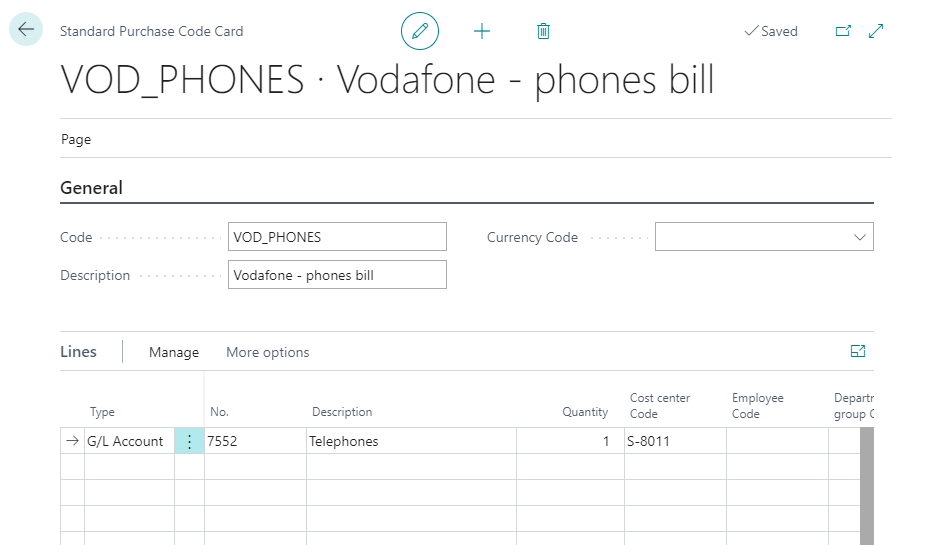Microsoft Business Central
How to create Recurring Purchase Lines
This document is as a quick reference to create new Recurring Purchase Lines.
Recurring Purchase Lines are used when a company frequently orders (for example every month) the same goods. Invoice always contains the same information and we can pre-define this item or service and use in again in the next invoice.
Example: we rent an office from a vendor and we pay him the same amount every month
Recurring purchase lines
First we will create a new recurring purchase lines: In the Search box, type Recurring Purchase Lines and choose a link
In the Home tab click on New
Fill in details of your purchase
INFO: If the Currency code is different from local currency, you need to fill in Currency code field
You have created Recurring Purchase Lines
We need to assign created Recurring Purchase Lines to a vendor: Navigate to Vendors (Use Search Box)
Choose Vendor and click on Edit in the Manage action group
Go to Related, Purchases and click on Recurring Purchase Lines
Select a code you want to use for this vendor
Now you can use Recurring Purchase Lines while creating a new Purchase Invoice