Optimising Bug Tracking with Jira: A Guide
- onpoint ltd
- Mar 13
- 6 min read
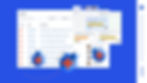
According to IBM, Bug tracking is the process of logging and monitoring bugs or errors during software testing. Bug tracking is a cornerstone of modern software development. It not only ensures smoother workflows but also significantly enhances product quality.
Jira bug tracking is recognised as one of the most powerful and widely used solutions among the myriad of tools available. In this guide, we’ll explore how to use Jira for bug tracking, discuss its standout features, and provide actionable tips to optimise your workflows.
What is Bug Tracking?
Bug tracking is the process of identifying, recording, and managing software bugs or defects throughout the development lifecycle. It’s a critical part of quality assurance, ensuring that all reported issues are addressed systematically to improve the software's performance and reliability.
Software developers make 100 to 150 errors per thousand lines of code. According to a report by the Consortium for IT Software Quality (CISQ): “Even if only a small fraction—say 10 percent—of these errors are serious, then a relatively small application of 20,000 lines of code will have roughly 200 serious coding errors.”
A bug tracking system serves as a centralised platform to log, prioritise, and resolve bugs. It fosters collaboration among developers, testers, and stakeholders, ultimately leading to higher-quality software.
Jira, one of the best bug tracking software solutions available, provides teams with a dynamic and scalable platform to manage these tasks effectively.
How to Use Jira for Bug Tracking

Setting Up Your Bug Tracking System
To use Jira effectively as a bug tracking system, it’s essential to set up your projects and workflows correctly. Here’s a step-by-step guide:
Create a New Project:In Jira, start by creating a new project specifically for bug tracking. Choose a template like "Bug Tracking" to simplify setup.
Define Your Workflow:Customize the workflow to reflect how your team identifies, assigns, and resolves bugs. Common workflow states include "Open," "In Progress," "In Review," and "Closed."
Add Fields for Bug Details:Ensure your bug report form includes critical fields like severity, priority, environment, steps to reproduce, and screenshots.
Assign Roles and Permissions:Clearly define user roles, such as developers, testers, and project managers, and assign appropriate permissions to each role.
Automate Processes:Use Jira's automation rules to streamline repetitive tasks like notifying developers when a bug is assigned or transitioning bugs to "In Review" once a pull request is linked.
Open NoteGPT-Flowchart-1737203959118.png
Flow: Bug logged → Priority assigned → Assigned to developer → Status changed → Notification sent.
Reporting Bugs in Jira
Effective bug reporting is key to maximising the value of Jira. Both technical and non-technical users can contribute to the bug tracking process, ensuring no issue slips through the cracks.
For Jira Users
Identify the Bug: Spot the issue during testing or live usage.
Gather Evidence: Take screenshots or videos to capture the bug in action.
Create the Report: Log the bug in Jira by filling in required fields like title, description, and reproduction steps.
Attach Files: Upload any relevant files, such as logs or screenshots, for added context.
For Non-Jira Users
Email Submissions: External stakeholders or clients can email bug details to a designated address. Configure Jira to automatically convert these emails into bug tickets.
Leveraging Advanced Automation in Jira for Bug Tracking Efficiency

Jira’s advanced automation capabilities can significantly enhance the efficiency of your bug tracking process, reducing manual effort and ensuring consistency across teams. By automating repetitive tasks, teams can focus on resolving bugs faster and improving software quality. Here’s how to leverage Jira’s automation features for bug tracking:
1. Automating Workflow Transitions
Set up rules to automatically transition bug statuses based on specific actions. For instance:
Move a bug from "Open" to "In Progress" when it’s assigned to a developer.
Transition bugs to "In Review" automatically once a linked pull request is submitted.
Close bugs automatically when a deployment resolves the issue.
2. Configuring Notification Triggers
Use automation to notify team members or stakeholders at critical stages:
Send email or Slack notifications when a high-priority bug is logged.
Alert developers immediately when a bug is assigned to them.
Notify testers when a bug is marked as resolved, prompting verification.
3. Prioritizing Bugs Dynamically
Create automation rules to prioritise bugs based on severity, frequency, or impact:
Assign "Critical" priority to bugs affecting key functionalities or multiple users.
Auto-tag bugs reported multiple times to highlight recurring issues.
Use conditional logic to escalate unresolved high-priority bugs after a set time.
4. Integrating with CI/CD Pipelines
Streamline your development workflow by integrating Jira automation with CI/CD tools:
Automatically transition bugs to "Resolved" when a code commit mentions the bug ID.
Close bugs once deployment is successful and the issue is verified.
Link test results from CI/CD pipelines to the corresponding Jira tickets for traceability.
5. Scheduling Reports and Dashboards
Automate regular updates on bug tracking progress:
Schedule daily or weekly reports summarising open bugs, resolution times, and team performance.
Update shared dashboards with live bug metrics to keep everyone aligned.
Reporting and Analytics in Jira Bug Tracking
Jira's reporting and analytics tools are crucial for enhancing team performance and improving the bug tracking process. Here’s how to leverage these tools effectively:
Standard Reports
Utilise Jira's built-in reports to track essential metrics that directly impact your team's efficiency:
Open Bugs: Regularly monitor the number of open bugs to prioritise resolution efforts.
Average Resolution Time: Analyse this metric to identify trends and set realistic deadlines for future bug fixes.
Individual Contributions: Track bugs resolved by team members to recognise high performers and identify areas for improvement.
Custom Dashboards
Create custom dashboards tailored to your team's specific objectives. Consider including:
Bug distribution by Severity: Use a pie chart to prioritise critical issues.
Trend Graphs: visualise bug reports over time to understand patterns and predict future workloads.
High-Priority Bugs List: Keep a visible list of unresolved high-priority bugs to ensure they are addressed promptly.
Sharing these dashboards across teams fosters alignment and transparency regarding project progress.
Key Performance Indicators (KPIs)
Regularly monitor KPIs such as:
Bug Resolution Rates: Assess how quickly your team resolves issues to improve response times.
Backlog Trends: Analyse backlog data to prevent overwhelming your team and ensure a manageable workload.
Troubleshooting Common Issues in Jira Bug Tracking

While Jira is a powerful tool, occasional challenges may arise. Here’s how to address common issues:
Configuration Problems
If users cannot create or view bugs, check the project’s permission schemes. Ensure roles like "Developer" and "Tester" have the necessary access rights.
Performance Issues
Slow performance may stem from insufficient memory allocation or plugin conflicts. Monitor server resources and increase memory limits if needed.
Integration Challenges
When connecting Jira to other tools, ensure API credentials are correct and verify compatibility between software versions. Consulting documentation can often resolve integration issues quickly.
Best Practices for Using Jira as a Bug Tracking System
To get the most out of Jira, follow these best practices:
Regular Updates: Keep Jira and its plugins up to date to avoid compatibility issues.
Detailed Reports: Encourage team members to log comprehensive bug details, including reproduction steps and impact severity.
Documentation: Maintain a clear record of all changes made to project settings and workflows.
Training: Invest in user training to ensure everyone understands how to use Jira effectively.
Why Jira is a Top Choice for Bug Tracking?
Leading organisations across industries, from tech startups to Fortune 500 companies, rely on Jira for bug tracking. Jira’s appeal lies in its flexibility, scalability, and powerful integration capabilities. With Jira, teams can streamline workflows, enhance collaboration, and deliver better products faster. Here are some reasons why Jira is often regarded as the best bug tracking software:
Customisable Workflows: Teams can create workflows that suit their specific development processes, whether they're working in agile, waterfall, or hybrid models.
Advanced Reporting: Jira offers real-time insights into bug trends and team performance, empowering teams to make data-driven decisions.
Integrations: With a range of integrations like Git, Slack, and Confluence, Jira fits seamlessly into any development ecosystem.
Scalability: Whether you're a small team or a large enterprise, Jira can scale to accommodate your needs.
Streamline your workflows, improve collaboration, and resolve bugs faster with expert guidance from Onpoint, an Atlassian Gold Solutions Partner. Whether you’re setting up advanced automation, configuring custom dashboards, or integrating Jira with your existing tools, our team of specialists is here to help.
We don’t just set up Jira—we tailor it to your team’s unique needs, ensuring you unlock its full potential for bug tracking and beyond.
Take the next step: Contact OnPoint today to optimise your Jira setup and elevate your bug tracking process!
With Onpoint, your team is not just managing bugs—you’re building better software.