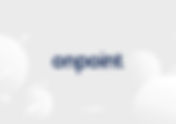287 items found for ""
- Microsoft Business Central Technical Functional Consultant
Full Time Microsoft Business Central Technical Functional Consultant Hi there, are you familiar with ERP software and Microsoft Dynamics Business Central? We are looking for a dynamic consultant to design and implement ERP solutions for our clients to improve the effectiveness of key processes within their business. We look forward to having you on our Malta team! APPLY FOR VACANCY Are you the right candidate? We are looking for a Technical/Functional Consultant who provides objective advice, assistance, and support using Microsoft solutions. Someone who doesn't mind interacting with different clients on a frequent basis and using his communication skills to bridge between the technical and the functional areas of the system. The knowledge would be put into good use to ensure that the system’s functionality is fully utilized, thus minimizing the user's burden of the day-to-day operations and procedures while maximizing the client's investment. Main responsibilities Understanding what the client needs. Come up with solutions and present these to the client. Work with our developers to obtain the best solutions that the client will benefit from. Testing of the solutions proposed to the client and providing the necessary support. Ideal Skill-sets Proactive and representative Fluent in English and ideally Maltese language Excellent administration & problem-solving skills Positive attitude to work, and willingness to learn new things Valid local driver's license Education and Experience Strong Finance background with accounting knowledge (Invoicing, Payments, etc.) Advanced computer literacy in Microsoft Office (Excel / Word / Powerpoint) C/AL and AL development knowledge Experience in different infrastructure options (on-premise, Microsoft Azure, SAAS etc) What do we offer? A pleasant working environment in a young and dynamic team. Varied work, including possibilities of travelling and working from your home. Full support in any kind of education or self-improvement. Flexible working hours Apply for Vacancy Select Position Upload CV Upload PDF or Word Document (Max 15MB) Apply for vacancy → Thank you for submitting. We will be in contact with you shortly.
- Items, Cross References and Variants - On Point Resources
Microsoft Business Central Items, Cross References and Variants Items , among other products, are the basis of your business, the goods or services that you trade in. Each item must be registered as an item card. Item cards hold the information that is required to buy, store, sell, deliver, and account for items. In Business Central, products are called items. Join On Point Academy to view all content Join the academy → Log in → To create a new item card 1. Choose the Search icon, enter Items, and then choose the related link. 2. On the Items page, click on New . 3. Select the template that you want to use for the new item card and click on OK . If only one item template exists, then a new item card opens with some fields filled with information from the template. 4. Proceed to fill or change fields on the item card as necessary. Hover over a field to read a short description. Cross References Cross reference serves as a sub item catalog that is unique to a particular Vendor or Customer . It is used to display the Vendors you normally purchase that item from or Customers you normally sell that items to or the items Bar codes . If you set up a cross reference between the item description that you use for an item and the description that the vendor of that item uses, then the vendor's item description is automatically inserted on purchase documents for the vendor when you fill in the Cross-Reference No. field. The same functionality applies for customer item numbers on sales documents. To set up an item cross reference to an item 1. Choose the Search icon , enter Items , and then choose the related link. 2. Click on the Item Name to open the card. 3. Go to Related , click on item and Select Cross References . 4. On a new line on the Item Cross-Reference Entries page, fill in the fields as necessary. Hover over a field to read a short description. NOTE: Similar process can be followed to the Customer's perspective. To enter an item cross reference on a purchase order 1. Choose the Search icon , enter Purchase Orders , and then choose the related link. 2. Click on New to Create a purchase order for the vendor that you set up an item cross reference. 3. Select the Vendor you created the cross reference for and enter Vendor Invoice No . 4. In the Cross-Reference No. field, select the item cross reference that you have created, then click on OK and enter your quantity in the Quantity field . 5. Click on POST . NOTE: Similar process can be followed on the Sales Order for the Customer’s perspective. Variants Instead of setting up each colour or size of an item as a separate item, you can set up the various colours and sizes as variants of the item. Item variant is a way to indicate that a specific item is available in different colours or sizes , for example. Depending on how you set up your inventory, you can use categories to group chairs versus desks, and then use attributes to group green items versus blue items, for example. You can then supplement this setup by adding variants to each type of chair and desk. By adding variants, you can run reports such as Item Availability by Variant to identify differences between the blue chairs versus the green chairs, for example. To create a new item variant 1. Click on the Search icon and enter Item . 2. Click on the preferred item link . 3. Go to Action , Item and Select Variant . 4. Enter your preferred Variant code . To purchase an Item with Variant using purchase invoice 1. Click on the Search icon and enter Purchase Invoice . 2. Click on New . 3. Select the Item No . 4. Select the required Variant Code . 5. Enter the Quantity and enter the amount in the Direct Unit Cost Excl. VAT. 6. Click on POST. NOTE: Similar process can be followed to sell an item with Variant. Get trained the On Point way From self paced online courses to private training sessions . Become industry ready. View courses →
- Revaluation of Exchange Rates - On Point Resources
Microsoft Business Central Revaluation of Exchange Rates These adjustments are done to revalue all the customer ledger entries, vendor ledger entries and bank ledger entries. Join On Point Academy to view all content Join the academy → Log in → To perform Revaluation an end of month revaluation of currency. 1. Choose the Search icon, Currencies , and then choose the related link. 2. On the Currencies page, click on Process and Select Adjust Exchange Rate page . 3. On the Adjust Exchange Rate page , Starting Date : Specifies the beginning of the period for which entries are adjusted. This field is usually left blank, but you can enter a date. Note: Best practice is to leave it blank so any adjustments you missed previously can be captured. Ending Date : Specifies the last date for which entries are adjusted. This date is usually the same as the posting date in the Posting Date field. Posting Date: Specifies the date on which the general ledger entries are posted. The posted entries appears at the Exchange Rate Adjustments Registers . This date is usually the same as the ending date in the Ending Date field. Document No: Specifies the document number that will appear on the general ledger entries that are created by the batch job. For example ADJUST MAY EX. Adjust Customer, Vendor and Bank Accounts: Specifies if you want to adjust customer, vendor, and bank accounts for currency fluctuations. Adjust G/L Accounts for Add.-Reporting Currency: Specifies if you want to post in an additional reporting currency and adjust general ledger accounts for currency fluctuations between LCY and the additional reporting currency. 4. Click on OK. Get trained the On Point way From self paced online courses to private training sessions . Become industry ready. View courses →
- How To Run Calculate & Post VAT Settlement - On Point Resources
Microsoft Business Central How To Run Calculate & Post VAT Settlement To determine how much has to be sent to tax authorities, we execute the Calc-post VAT settlement batch job in Business Central. It identifies all VAT entries in the VAT entry window for each VAT posting group combination specified in the batch job filters. It calculates the VAT settlement of open VAT entries from prior accounting periods. Follow the steps below to run the batch job. Join On Point Academy to view all content Join the academy → Log in → STEP 1 : Click on the search icon at the top right and type in “CALCULATE AND POST VAT SETTLEMENT”. Select the related link. STEP 2: An Options window pops up, then fill in the spaces provided as required. OPTIONS Period Date Type Starting Date and Ending Date : Provide the date range of the VAT entries to be settled. Posting Date : Specify the settlement posting date. Document No. : Enter a unique number for the settlement. This field must be filled to run the batch job. Settlement Account : Select the G/L account where the net of the sales and purchase VAT entries will be recorded. Usually, a balance sheet account is selected. Show VAT Entries : Select the check box to display all VAT entries used to calculate the settlement amount for every VAT posting group. Not selecting the check box will display the total settlement for each group. Post : Select the check box to post the VAT settlement. The batch job will only print a test report if the check box is not selected. Show Amounts in Add. Reporting Currency : Check the box to instruct the report to display amounts in previously specified Additional Reporting Currencies. VAT Bus. Posting Group & VAT Prod. Posting Group : Specify the VAT Business and Product posting group in the batch job. STEP 3 : Review or print the VAT settlement by selecting Preview or Print at the bottom of the Options window. STEP 4 : If the Post check box is selected, you will receive a notice enquiring if the VAT Settlement must be calculated and posted. Select YES , then exit the print preview window. Get trained the On Point way From self paced online courses to private training sessions . Become industry ready. View courses →
- Vendor Ageing Report - On Point Resources
Microsoft Business Central Vendor Ageing Report Aim The idea of this report is to have a breakdown of the balance due per vendor, grouped by period. It is a critical report especially useful by the payables team as well as auditors. Join On Point Academy to view all content Join the academy → Log in → Options Available The user may choose from the following options: Period start and Period end which the columns are to cover The company being tackled The period definition i.e. the column frequency Notes It’s important to bear in mind that the report is to cross-checked against Business Central through the Vendor Ledger Entries. Vendor Ageing Report .xlsx Download XLSX • 30KB Get trained the On Point way From self paced online courses to private training sessions . Become industry ready. View courses →
- How To Add A Column - On Point Resources
Microsoft Business Central How To Add A Column The Personalization mode in Business Central provides various customization options to the typical user. Fields can be added, moved or hidden to suit the user's preference. You can open any page to add a column. For the purposes of this illustration, we will use the purchase invoices page. Join On Point Academy to view all content Join the academy → Log in → To add a column or field; STEP 1 : Select the Settings symbol, marked red at the top right corner and then select Personalise . STEP 2 : A tab drop downs, select + Field then an Add Field to Page screen appears on the right with a list of columns to select from. Drag the desired field from the Add Field to Page section and drop at the fields heading section to add. STEP 3 : In this illustration, the Due Date column is added. It is dragged and dropped between the Status and On Hold fields. Select Done at the top right corner to confirm the action and it is done. Get trained the On Point way From self paced online courses to private training sessions . Become industry ready. View courses →
- G/L Dimension Overview in NAV - On Point Resources
Microsoft Business Central G/L Dimension Overview in NAV This document is a quick reference guide on how to use G/L Dimension Overview in General Ledger Entries. Join On Point Academy to view all content Join the academy → Log in → How to find Please open General Ledger Entries using the search box on the top right corner. How to use First of all, you should use the standard filtering function to see only general ledger entries you need. For example, entries posted last month to the cost accounts. Flitering by Dimension values As all dimensions cannot be filtered as standard fields, you can use the Set Dimension Filter button for. This is function especially programmed for filtering General Ledger Entries by dimension values. In order to open it, please click on Entry, then on Set Dimension Filter… Choose dimension code and value, you want to see only. Below is what your window should look like. You can, of course, add more than one filter here. For example, I’ve made my filter show only small businesses. The general ledger entries are now filtered also by dimension values, you have chosen, see the picture below. You can also delete individual filters by clicking X on them, or delete all filters by clicking Reset filters. When you are satisfied with data you have filtered out, you can continue to the Dimension Overview. Dimension overview In order to open the Dimension overview, click on Entry, then on G/L Dimension Overview. Then click on Show Matrix. You can see now General Ledger Entries and their Dimension Values in one page. For a deeper analysis of the data, you can send lines to the excel via the share button. Get trained the On Point way From self paced online courses to private training sessions . Become industry ready. View courses →
- What is a Customer Ageing Report? - On Point Resources
Microsoft Business Central What is a Customer Ageing Report? Aim The idea of this report is to have a breakdown of the balance due per customer, grouped by period. It is a critical report especially useful for debtor chasing and for auditors. Join On Point Academy to view all content Join the academy → Log in → Options Available The user may choose from the following options: Period start and Period end which the columns are to cover The company being tackled The period definition i.e. the column frequency Notes It’s important to bear in mind that the report is to cross-checked against Business Central through the Customer Ledger Entries. Customer Ageing Report .xlsx Download XLSX • 30KB Get trained the On Point way From self paced online courses to private training sessions . Become industry ready. View courses →
- Cloud Accounting and ERP Software - Finance Solutions
Software Solutions designed for Finance People Discover Business Central → Manage accounts like never before. Our financial solutions deliver a centralised and hollistic approach to finance managament. Microsoft Dynamics Navision is now Business Central A software solution that integrates all functions into one. Not only is this often more cost-efficient (compared to running separate software for accounts, marketing, sales etc.) but the ability to access information from one location can significantly reduce time spent exporting and correlating data from separate platforms. Learn more about ERP Software → Business Central, a better cloud accounting solution Business Central is now available on the cloud. Cloud accounting allows finance people and accountants to use accounting software remotely wherever they are. The solution is more cost-effective and centralised whilst integrating with other countless tools, such as Excel, Teams and Outlook Learn more about cloud accounting → Countless integrations and industry ready solutions Explore → Upcoming finance events This is Business Central Fri, 26 Apr Webinar 26 Apr 2024, 13:00 Webinar 26 Apr 2024, 13:00 Webinar This webinar is aimed at bringing together stakeholders and individuals from different departments who use Microsoft Dynamics 365 Business Central for comprehensive business management, financial operations, and workflow automation. Details Let's talk Jira Fri, 22 Mar Zoom 22 Mar 2024, 13:00 Zoom 22 Mar 2024, 13:00 Zoom This webinar aims at bringing together stakeholders and individuals across various departments who utilise Jira for task management, collaboration, and workflow automation. Details ITSM Connect Business Breakfast Edition Fri, 09 Feb Accra 09 Feb 2024, 09:00 Accra, Dr Amilcar Cabral Rd, Accra, Ghana 09 Feb 2024, 09:00 Accra, Dr Amilcar Cabral Rd, Accra, Ghana This is the maiden edition of the annual exclusive ITSM event for prime IT leaders in Ghana. The main objective of the event is to create a platform for IT leaders to share ideas, learn, connect and be abreast with modern ITSM practices in a disruptive ecosystem. Details Planning & Budgeting in PowerBI using Aimplan Tue, 12 Dec Zoom 12 Dec 2023, 14:00 Zoom 12 Dec 2023, 14:00 Zoom The online webinar titled "Planning & Budgeting in PowerBI using Aimplan" presents a unique opportunity for individuals to delve into the intricacies of PowerBI, a powerful business intelligence tool, and master the art of effective planning and budgeting. Details Document Management Made Easy with BC Thu, 02 Nov Webinar (Zoom) 02 Nov 2023, 13:00 Webinar (Zoom) 02 Nov 2023, 13:00 Webinar (Zoom) A Microsoft Business Central Event Details ITSM Connect 23 - Lagos Fri, 06 Oct Lagos 06 Oct 2023, 09:00 Lagos, 1a Ozumba Mbadiwe Ave, Victoria Island 101241, Lagos, Nigeria 06 Oct 2023, 09:00 Lagos, 1a Ozumba Mbadiwe Ave, Victoria Island 101241, Lagos, Nigeria The ITSM Premier Event Details Fixed Assets in BC under the PowerBI Microscope Webinar Tue, 30 May Microsoft Teams 30 May 2023, 11:00 GMT+2 Microsoft Teams 30 May 2023, 11:00 GMT+2 Microsoft Teams The aim of the webinar will be to review going to the fixed asset using PowerBI Details Live Expense Management Webinar: Beginner To Pro Thu, 01 Dec Online Training Course 01 Dec 2022, 11:00 – 12:00 Online Training Course 01 Dec 2022, 11:00 – 12:00 Online Training Course The complete guide to management real-time expense in Microsoft Dynamics 365 Business Central. Get free training by On Point. Details Atlassian Connect - Malta Fri, 21 Oct Salini Resort: Seaside Hotel & Spa 21 Oct 2022, 10:00 – 15:00 Salini Resort: Seaside Hotel & Spa, Salina Bay, Salina, Malta 21 Oct 2022, 10:00 – 15:00 Salini Resort: Seaside Hotel & Spa, Salina Bay, Salina, Malta An Atlassian Event for CTOs, IT Managers, specialists and Atlassian users. +43 more Details Atlassian Connect - Malta Thu, 23 Jun Glass Room, Palazzo Castelletti 23 Jun 2022, 09:30 – 11:30 Glass Room, Palazzo Castelletti, 62, Triq San Pawl Ir-Rabat, Ir-Rabat RBT 1244, Malta 23 Jun 2022, 09:30 – 11:30 Glass Room, Palazzo Castelletti, 62, Triq San Pawl Ir-Rabat, Ir-Rabat RBT 1244, Malta A limited-space corporate meet-up for CTOs, IT Managers, specialists and Atlassian users. +26 more Details Jira Software for Construction and Real Estate Wed, 23 Mar Online Workshop 23 Mar 2022, 13:00 – 14:00 GMT+1 Online Workshop 23 Mar 2022, 13:00 – 14:00 GMT+1 Online Workshop Jira is built for every team and company in the property market and construction industry. Learn how you can plan and track all company tasks using Jira Software to its full potential. +3 more Details Jira Software for Banking Wed, 09 Mar Online Workshop 09 Mar 2022, 13:00 – 14:00 GMT+1 Online Workshop 09 Mar 2022, 13:00 – 14:00 GMT+1 Online Workshop Jira is built for every team and company in the banking and financial services industry. Learn how you can plan and track all company tasks using Jira Software to its full potential. +1 more Details Jira Software for iGaming Wed, 02 Feb Online Workshop 02 Feb 2022, 13:00 – 14:00 GMT+1 Online Workshop 02 Feb 2022, 13:00 – 14:00 GMT+1 Online Workshop Jira is a centralised work management software solution, built for any igaming firm and affiliates. Learn how your team can plan, track and collaborate on all tasks and projects during our upcoming workshop! +15 more Details Jira Software for Legal Wed, 19 Jan Online Event 19 Jan 2022, 13:00 – 16:00 GMT+1 Online Event 19 Jan 2022, 13:00 – 16:00 GMT+1 Online Event Jira is a centralised work management software solution, built for any legal team or firm. Learn how your legal team can plan, track and collaborate on all legal tasks and projects during our upcoming workshop! Details Manage Human Resources within Microsoft Dynamics 365 Business Central Wed, 24 Nov On Point Offices 24 Nov 2021, 10:00 – 14:00 On Point Offices, 24 Church Street, Ħaż-Żebbuġ ZBG 2205, Malta 24 Nov 2021, 10:00 – 14:00 On Point Offices, 24 Church Street, Ħaż-Żebbuġ ZBG 2205, Malta In Business Central, you can keep detailed records of your employees 👥. You can register and maintain employee information, such as employment contracts, confidential information, qualifications, and employee contacts. +3 more Details Jira Administrator Training Session Fri, 05 Nov On Point Offices 05 Nov 2021, 10:00 – 16:00 On Point Offices, 24 Church Street, Ħaż-Żebbuġ ZBG 2205, Malta 05 Nov 2021, 10:00 – 16:00 On Point Offices, 24 Church Street, Ħaż-Żebbuġ ZBG 2205, Malta Gain peace of mind with a well-managed Jira across your entire organization. This day session costs €400 per person or group. +6 more Details Mastering Jet Reports Wed, 27 Oct On Point Boardroom 27 Oct 2021, 10:00 – 13:00 GMT+2 On Point Boardroom, 24 Church Street, Ħaż-Żebbuġ ZBG 2205, Malta 27 Oct 2021, 10:00 – 13:00 GMT+2 On Point Boardroom, 24 Church Street, Ħaż-Żebbuġ ZBG 2205, Malta +4 more Details Manage Marketing Campaigns like a Boss with Jira - Software for Marketers Thu, 21 Oct Online 21 Oct 2021, 10:00 – 11:00 GMT+2 Online 21 Oct 2021, 10:00 – 11:00 GMT+2 Online Learn how to create, deploy and track marketing campaigns with automated real-time Gantt Charts, roadmaps and many other features. Details Load More Finance Operational Excellence in FMCG with ERP Solutions Finance Migrating From Legacy Systems To Microsoft Dynamics 365 Business Central Finance Save the 68 keyboard shortcuts for Business Central! Finance Turn off Excel! Analytics mode is already in Business Central Finance What does the new version of Business Central bring? Finance Data-Driven Decisions: Leveraging Finance Software for Business Growth
- NAV: Sugest vendor payments - On Point Resources
Microsoft Business Central NAV: Sugest vendor payments This document helps you understand how to use Suggest Vendor Payments functionality. This functionality helps you easily create payments for all pending invoices recorded within NAV. Join On Point Academy to view all content Join the academy → Log in → Suggest payment Search for Payment Journal and click on related link Click on Suggest Vendor Payments on the Prepare Actions Group Insert Last Payment Date , Posting Date and Starting Document No . and click OK The functionality will create a payment for each pending document (open Vendor Ledger Entries that have the proper Document Type) Vendor Ledger Entries If you click on Summarize per Vendor payments for each Vendor will be grouped and created as such Click on Post in a Posting Actions group to post all created payments Get trained the On Point way From self paced online courses to private training sessions . Become industry ready. View courses →
- Imen Harrazi
< Back Imen Harrazi Business Development Rep Imen Harrazi serves as the business development rep for onpoint in the Northern African region, where she works closely with clients to understand their unique needs and objectives, providing ITSM , Agile, DevOps and ERP tailored solutions that empower teams to work more efficiently and effectively. Imen Harrazi is a key member of the onpoint team and she possesses a deep understanding of Jira's capabilities and how it can be leveraged to streamline processes, enhance collaboration, and drive business growth. She is known for her strategic mindset, proactive approach, and commitment to delivering results.
- On Point Policies
General Data Processing Addendum (DPA) READ MORE Atlassian End User License Agreement (EULA) READ MORE General Privacy Policy READ MORE